
モーションブラー効果で
スピード感を加えよう
Luminar Neoのモーション ブラー効果を使っ躍動的でエネルギッシュな効果を写真に追加できます。このモーション ブラー写真効果は、数クリックで平凡な写真がよりエキサイティングで魅力的なものに変わります!
Try it now素晴らしいビジュアルを作成する方法:写真にモーション効果を追加
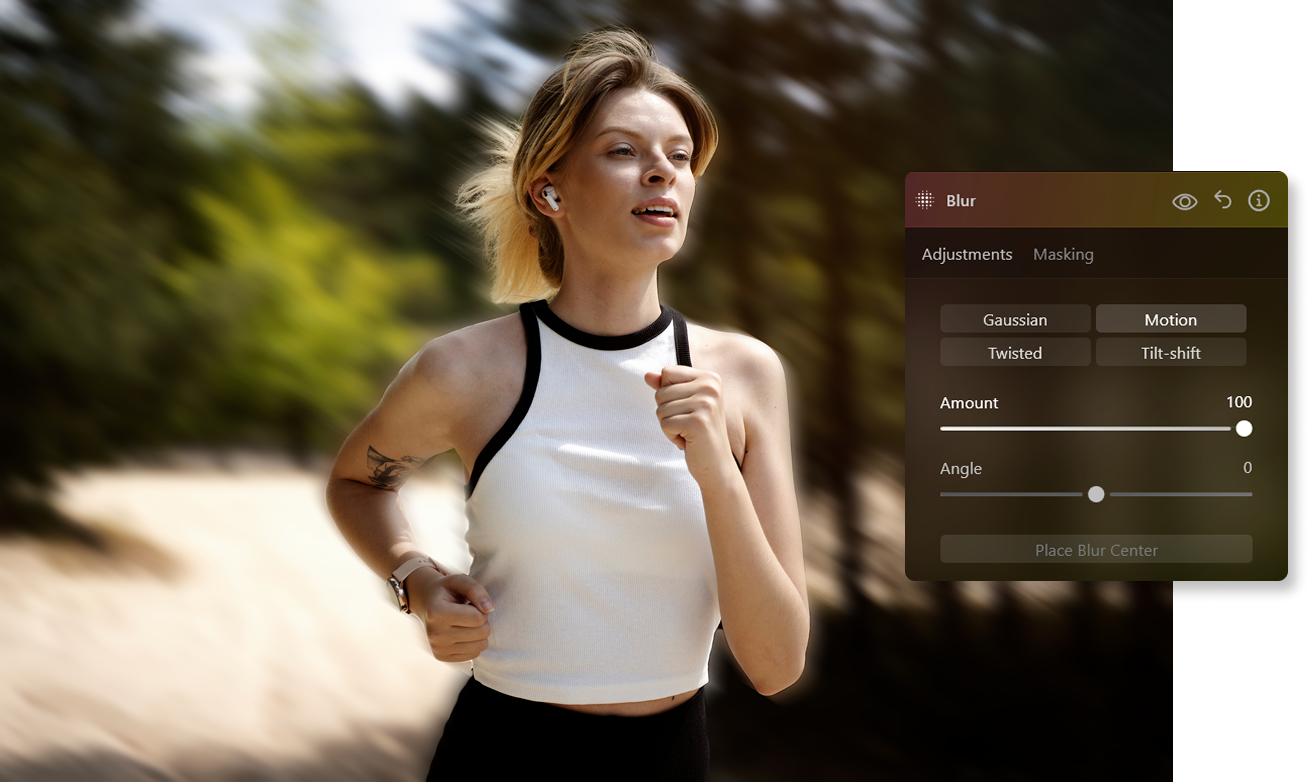

なぜモーションブラーが必要?
静止画を超える:素晴らしいモーション ブラー写真

モーション ブラー 作成ツールで奥行きとドラマを追加
画像にクリエイティブなモーション効果を追加するための段階を追ったガイダンス:

Begin by duplicating the layer. Right-click on the layer and select the "Duplicate" option.

Next, head to the Creative Tools section and choose the Blur tool.

Within the Blur tool options, select "Motion Blur" and set the amount to 100%. Keep the angle at its default value of 0.

To make the motion effect more prominent, close the Blur Tool by clicking the "Blur" title and reopen it.

Reapply the same settings with a 100% blur amount.

Now, stretch the duplicated layer. Open the Layer to reveal a bounding box around it. Click on the center point along one side and drag it outward to elongate the image. You can also move the image to the left to reveal the bottom layer.

Lower the opacity of the stretched layer to reveal the bottom layer more prominently. Adjust the position as needed.
%202.svg)
Like the previous tutorial, mask the subject's face on the top layer to maintain clarity.
その他の機能を見つける
アプリケーション&プラグイン
macOS と Windows 対応
- 高性能なAI編集ソフト
テクニカルサポート
30日間の返金保証
Luminarインサイダーのコミュニティーに参加
よくある質問
Luminar Neoでモーション ブラーを追加する方法は?
放射型と線型 モーション ブラー エフェクトの違いは?
線型 モーション ブラーは、通常は単一方向の線形パスに沿ったブラーを作成。特定の軌道に沿って動いているような印象を与えます。路上の車、歩いている人、走行中の電車など、直線上の物体の動きの表現に適しています。

.png)
.png)
















