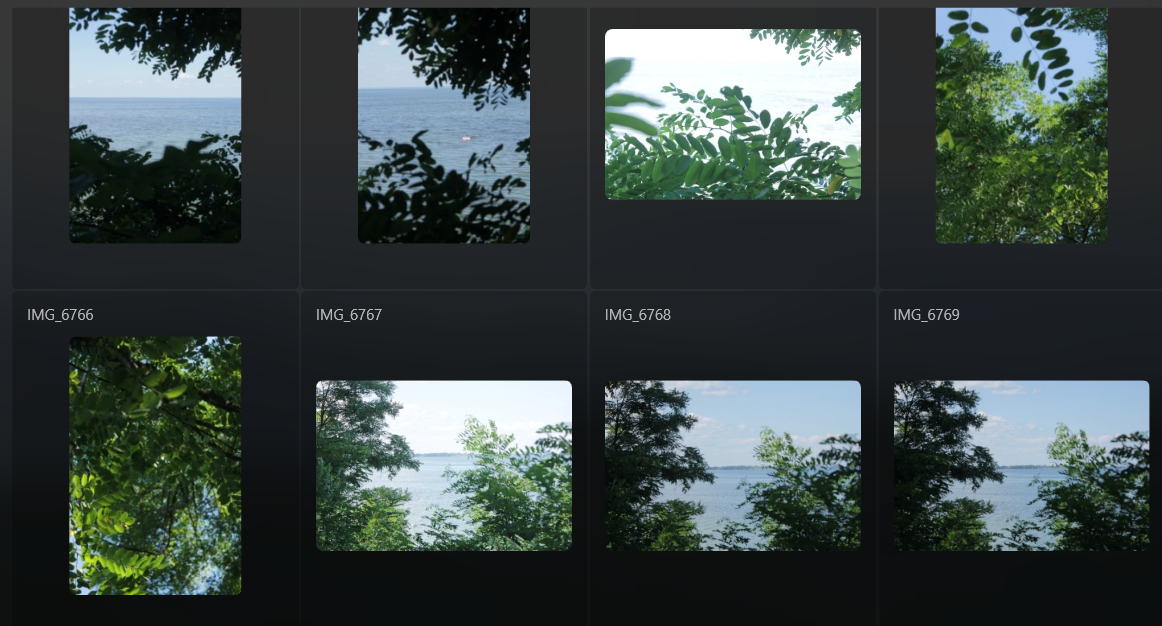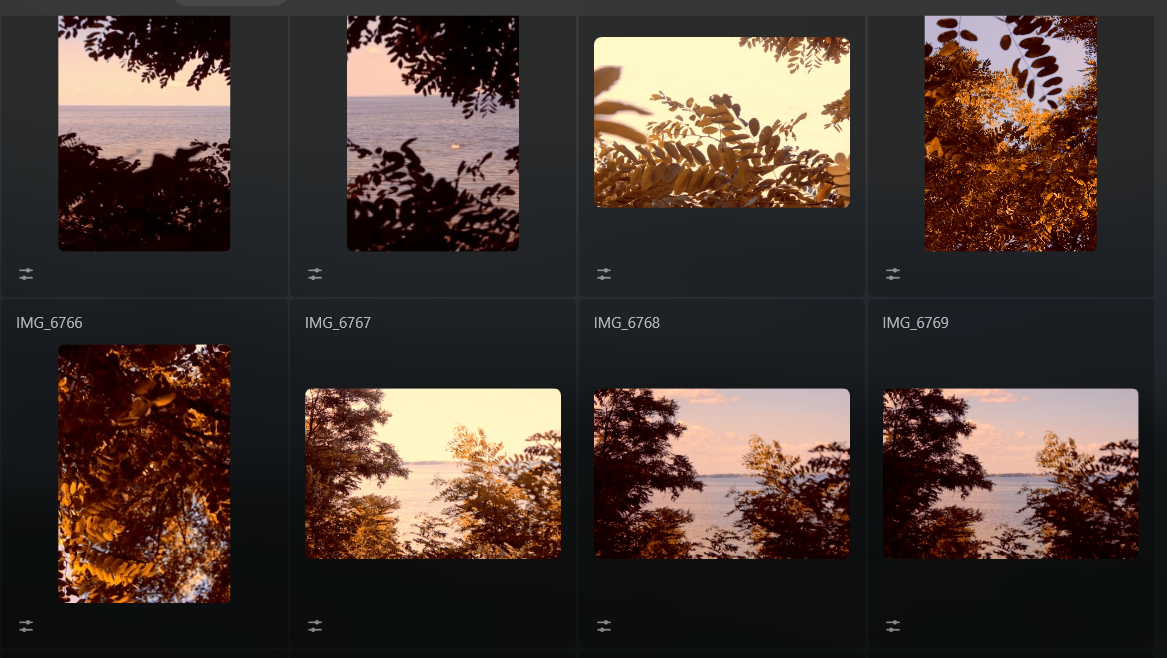Get Sharper with a 4K Image Upscaler
Upscale a photo up to 4x and enhance image resolution naturally with AI. Crop an interesting frame from a panoramic landscape, get high-quality zoom-ins of wildlife, improve macro shots, enhance old photos, prepare your images for printing, and more
Try it nowHow to Maximize Image Quality with an Image Upscaler 4K?
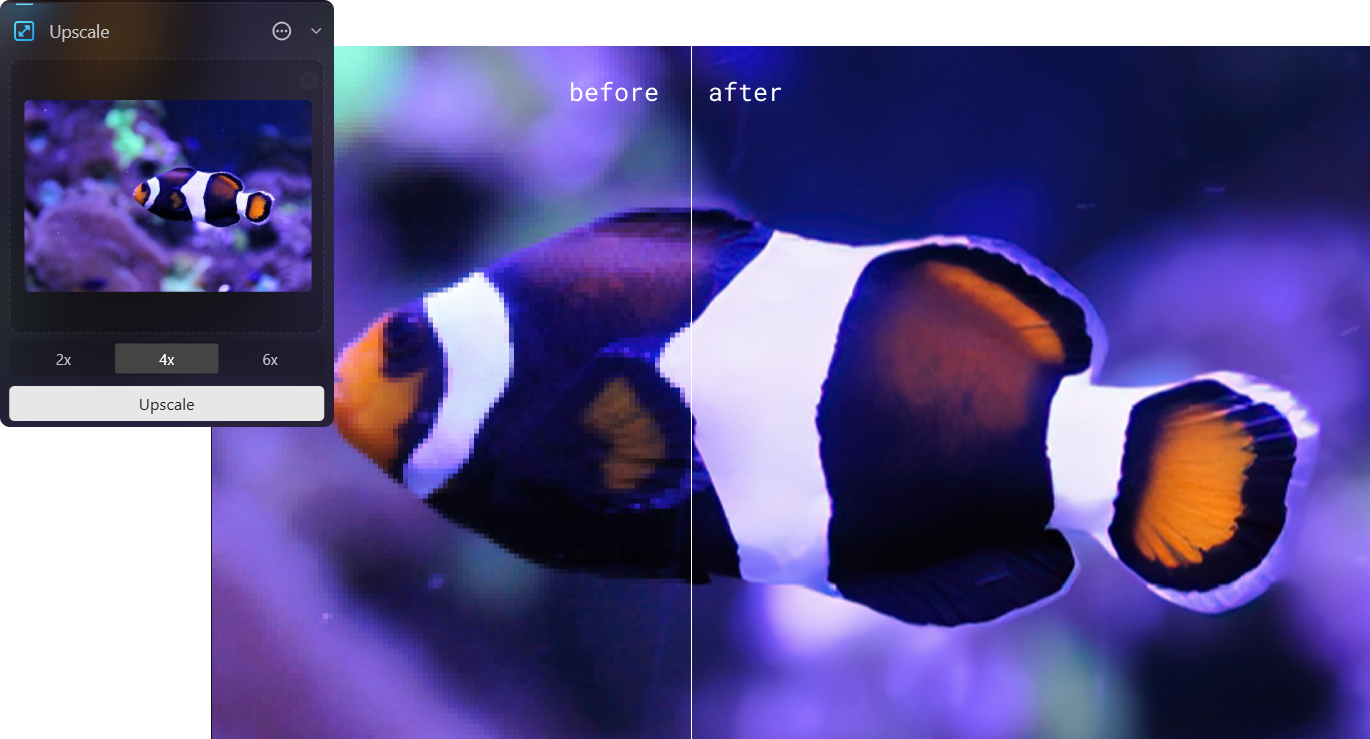

Why is the 4K Photo Enhancer a Game-Changer?
Beyond High Definition: Make Images 4K

Unlocking the True Potential of Your Images with a 4K Image Maker
Here’s a step-by-step guide on using Upscale AI in Luminar Neo :

Open Luminar Neo as a stand-alone program.

Click on Add Photos and then click on Add Image.

Select your file and click Open.

Click Catalog at the top of the menu.

Drag the image down to the Upscale AI box at the bottom where it says Drag a photo here to start.

Choose the amount you want to upscale your image by. It will take a few moments to upscale.
Once the task is complete, a copy of your upscaled image will be placed in the Upscale folder. To avoid confusion, the upscaled image file name will also be changed, with image_upscale added to the end of the original file name.
Explore Other Features
An application & plugin
For macOS & Windows
- High-performance AI editor
24/7 technical support
30-day money back guarantee
Join our communities