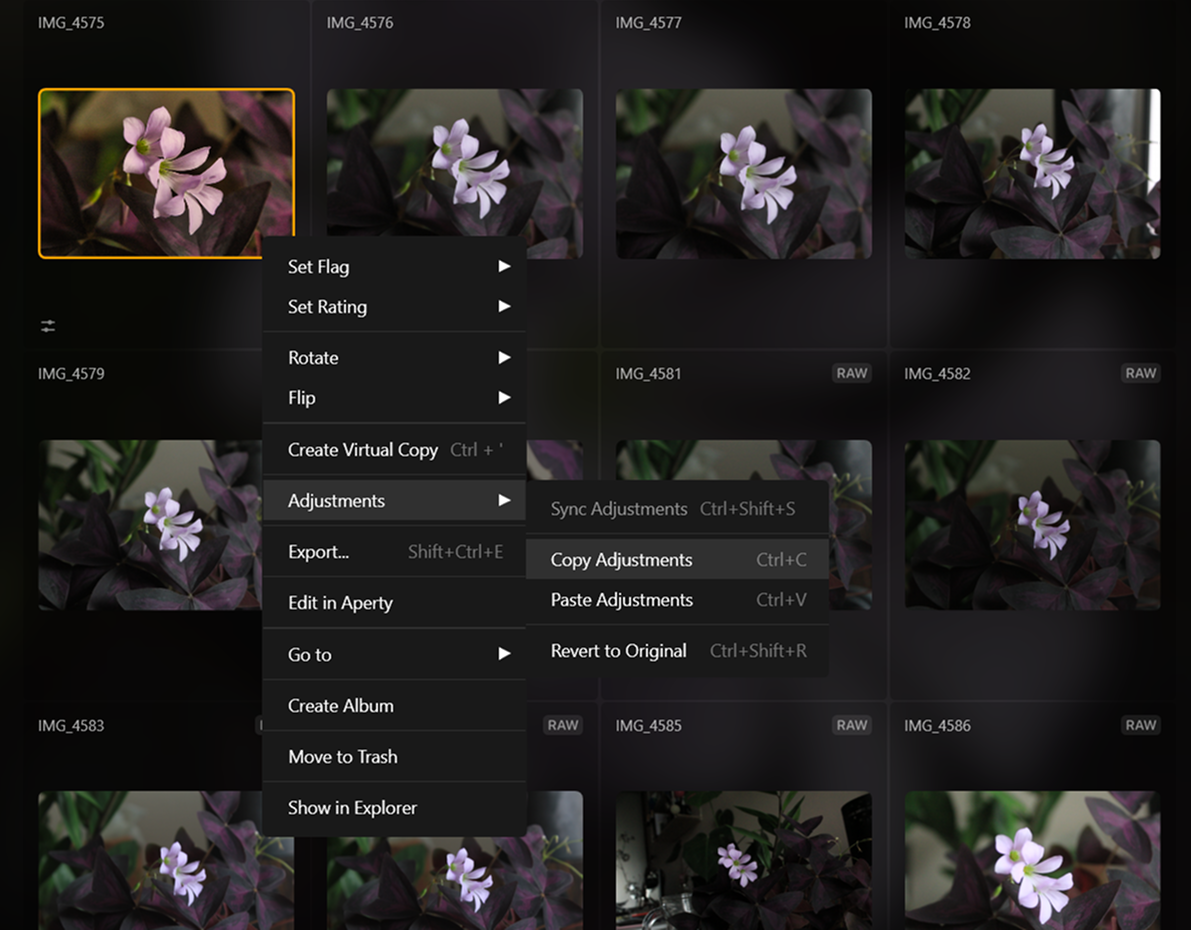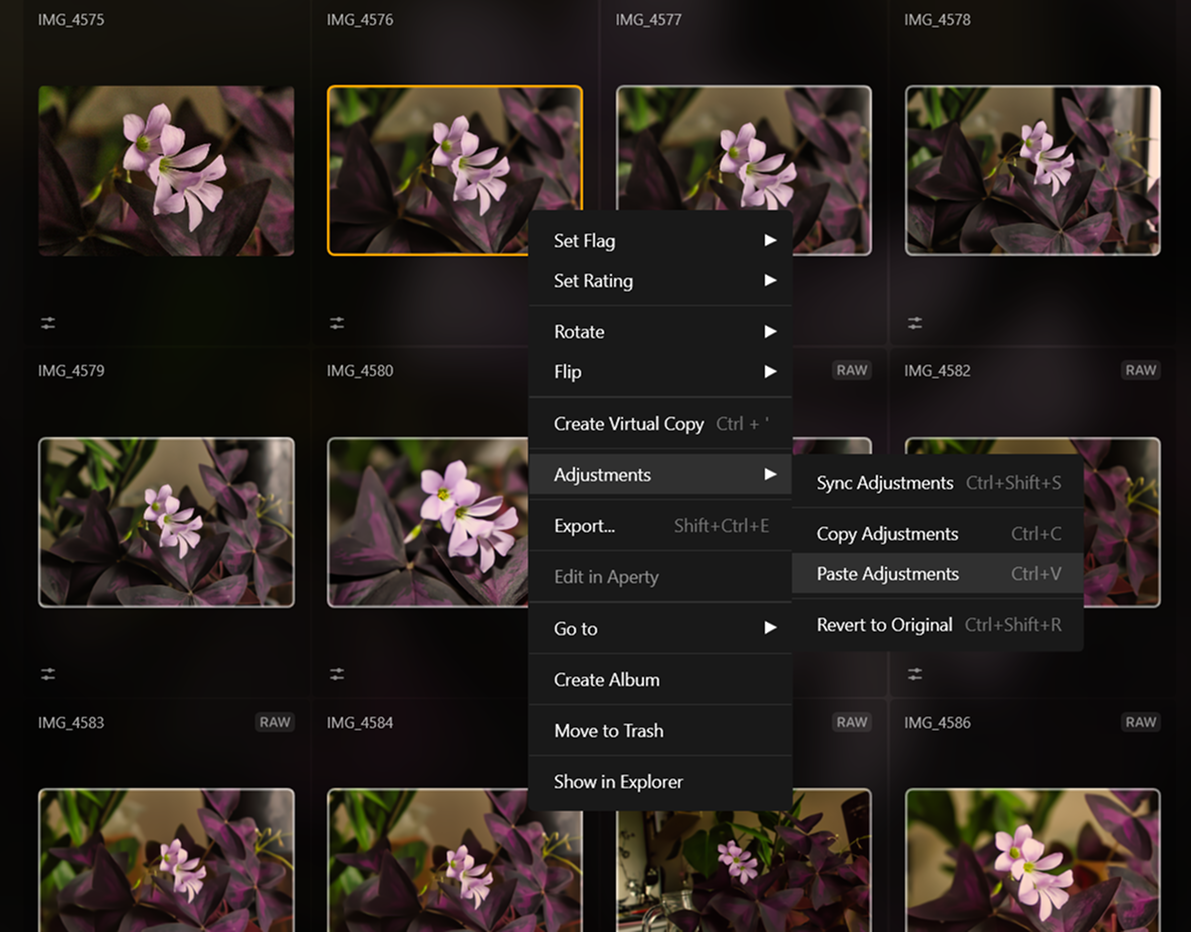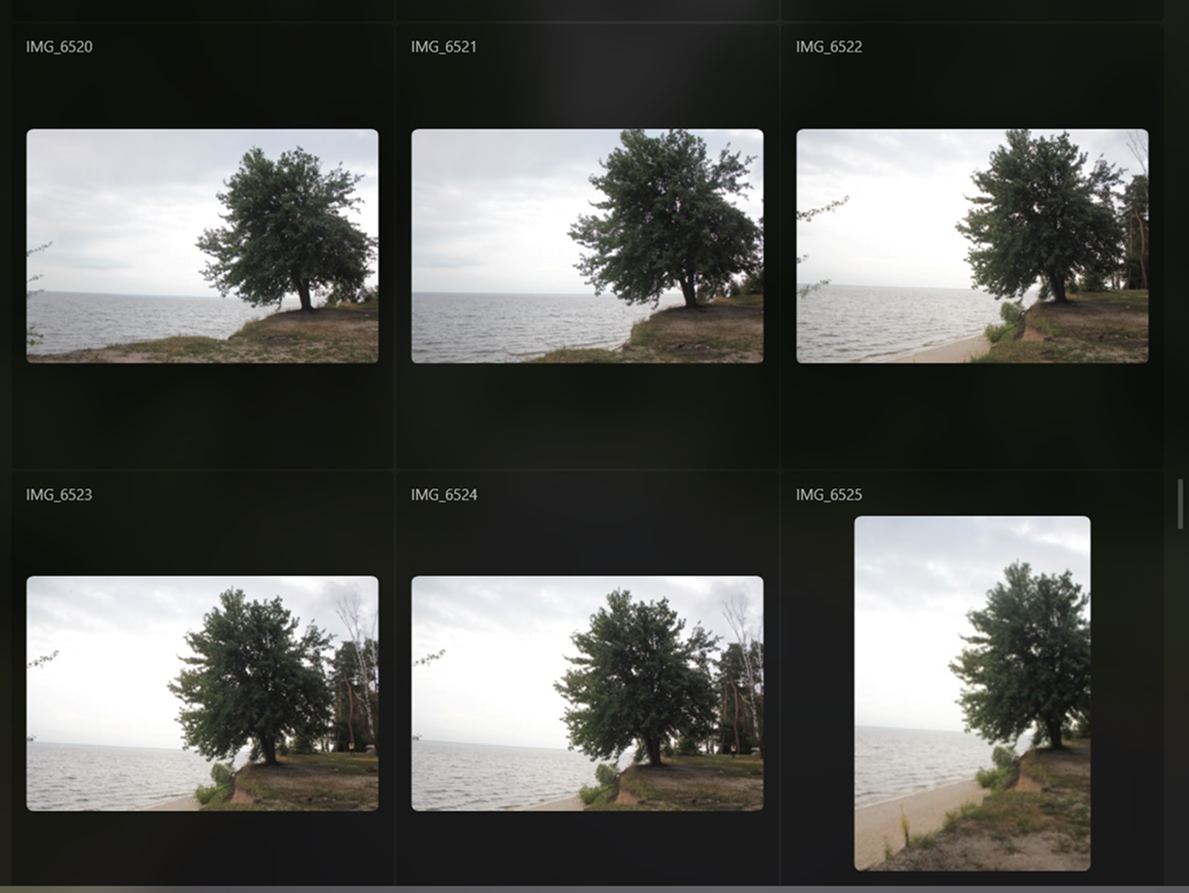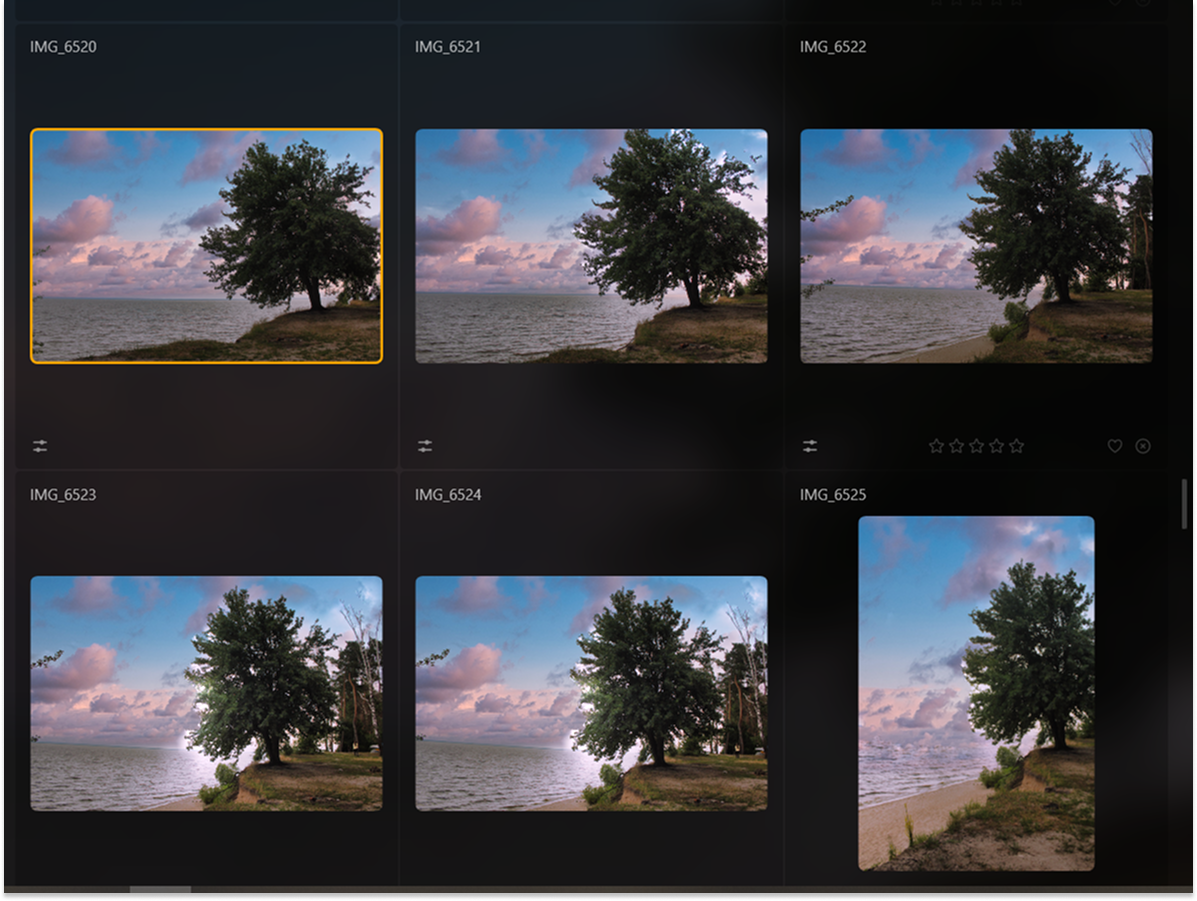Efficient Batch Photo Editor
Batch editing, also known as bulk editing or mass editing, is a technique used in various fields, particularly in photography, graphic design, video editing, and text processing, to save time and streamline the editing process
Try it nowThe Allure of Batch Processing Photo Editors in Modern Content Creation
When using photo editors like Luminar Neo, it’s super easy to achieve a consistent look through all your photos, making them uniform in style and pleasing to the eye, thanks to mass photo editing.
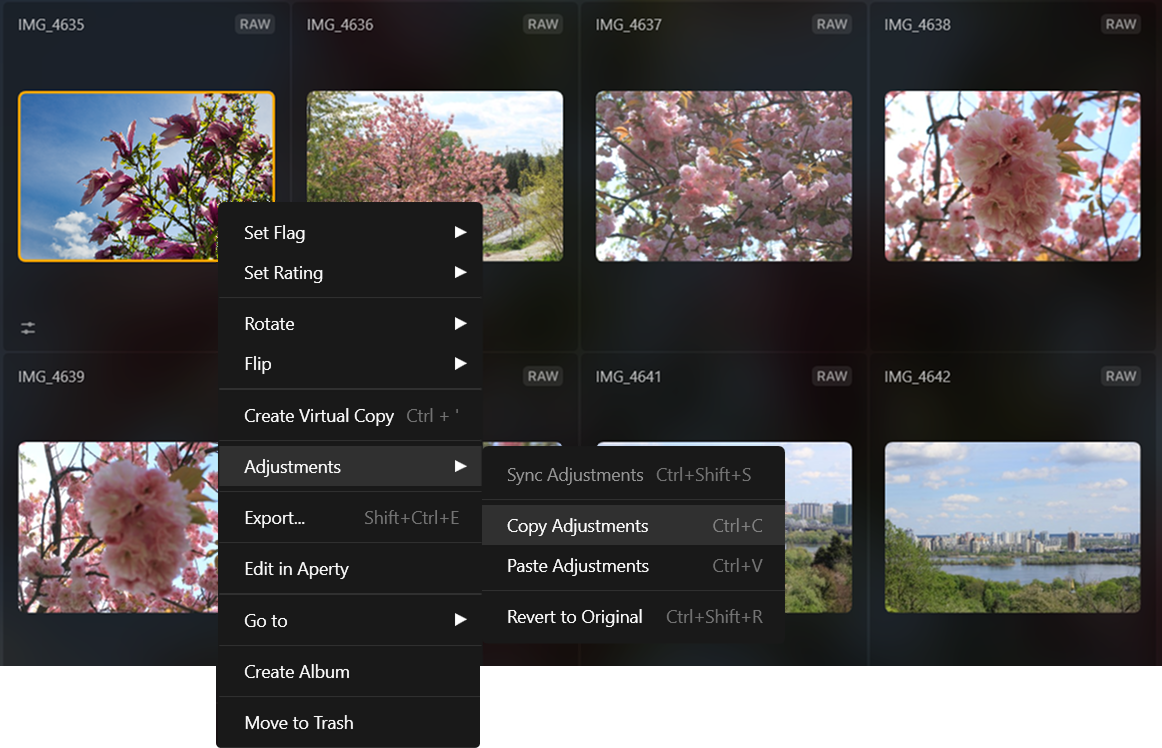

Why our Bulk Image Editor Reigns Supreme?
Luminar Neo allows you to sync adjustments across multiple photos in just a few clicks. After you’re done editing one photo, you can easily apply the same adjustments to your entire photo shoot!
Exploring the Versatility of a Batch Photo Editing
Batch editing is a valuable feature for many photographers, as it enables you to save time, reduce errors, and increase efficiency, allowing you to focus on the aspects of your work that require your unique skills and creativity.

How to Optimize Your Workflow with a Batch Image Enhancer?
If you want to edit multiple photos at once, you can use the Sync Adjustments command to perform a batch process.

Adjust the first photo in a series.

With the first image selected, simply choose the rest of the images.

Right-click on the first image, click Adjustments and then select Sync Adjustments to sync the images with the first image.

Finish by using the Export command to batch export multiple photos
Explore Other Features
Luminar Neo has plenty of other features to help you edit faster and easier
Golden Hour
Golden Hour
Unlock the warm, soft glow of sunrise and sunset in your photos, regardless of the time you shoot
Photo Restoration
Photo Restoration
Transform old photos into stunning, rejuvenated images with the magic of AI-powered photo restoration
Precise Image Recolor
Precise Image Recolor
Match your style or mood perfectly with vibrant color adjustments
Supercontrast
Supercontrast
Unlock the perfect contrast for your photos adjusting highlights, midtones, and shadows with precision.
Darken Image Enhancement
Darken Image Enhancement
Experiment with tools to add drama, mystery, or a moody vibe to your pictures.
An application & plugin
For macOS & Windows
- High-performance AI editor
24/7 technical support
30-day money back guarantee
Join our communities
Frequently Asked Questions
What is a batch photo editor, and how does it work with Luminar Neo?
Luminar neo batch processing is easy thanks to its Sync Adjustments feature. It works just like a copy-and-paste command! After you’ve done editing a photo, right-click it and select Sync Adjustments, then copy your edits to all the photos that you want to edit.
Can I adjust the color of the tint, or is it preset?
You can sync any adjustments you make, including the color of the tint.
What types of edits can I perform using batch photo editor?
The Sync Adjustments feature allows you to apply all the edits you’ve applied to a photo to another photo, excluding the Crop tool.
Is there a limit to the number of photos I can edit in a single batch?
Select as many as you can, and perform a bulk photo editing sync. Note that the more photos you select, the more RAM will be used, and the process may take longer.