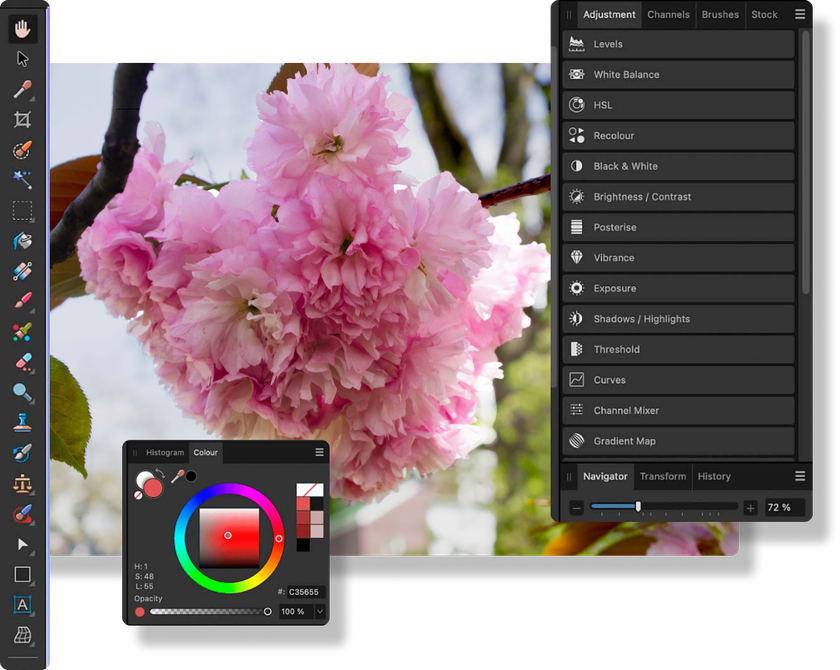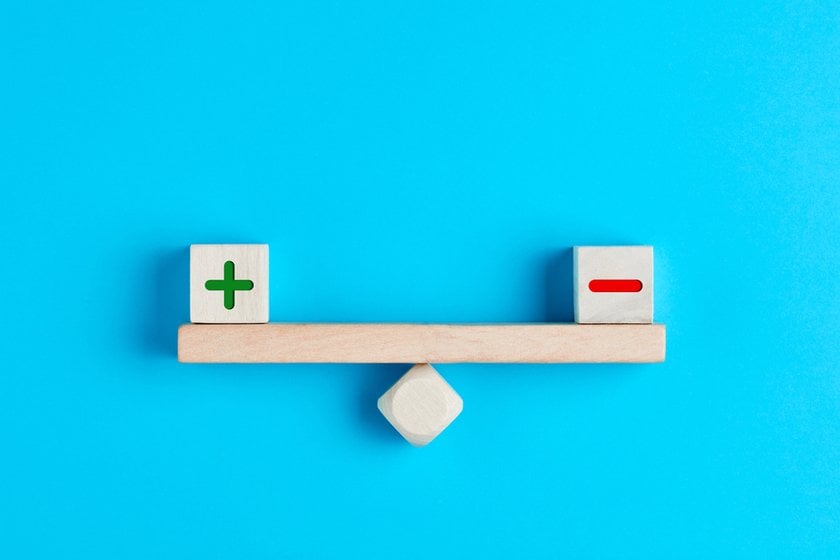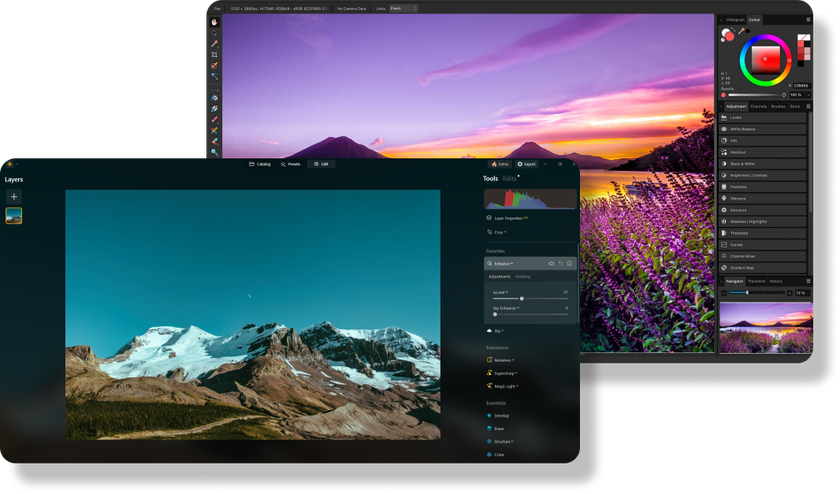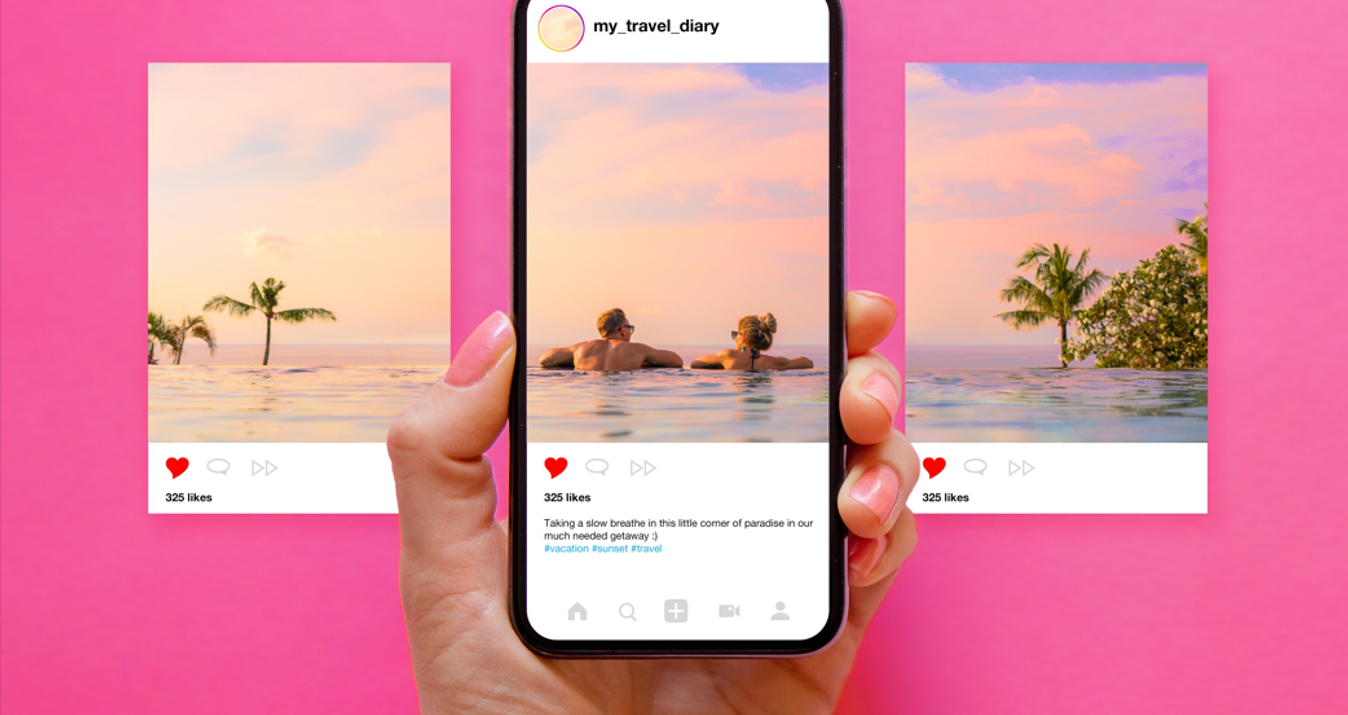In-Depth Affinity Photo Review Uncovers the Truth
May 21, 2024

Looking for an affordable and convenient photo editor? Today, we review one of the most optimal editors for beginners and professionals: Affinity software.
Our world is oversaturated with photo editing software, and in addition to improvements to existing programs, new tools are appearing on the market to challenge field veterans. Whether for a beginner looking for their first image editing tool or an experienced photographer looking for better and more advanced features, finding the right editor can take time and effort.
Among the contenders is Affinity Photo, a powerful and feature-rich editing program that will grab your attention with its affordability and versatility. But before you decide, it's important to research the details and understand what Affinity Photo can offer you and whether it's enough for your editing needs.
Today, we'll discuss Affinity Photo's key features and performance and analyze the tools' reliability, interface simplicity, and pricing to help you decide if this photo editor is the right choice for your creative endeavors. You will also discover which functions of Luminar Neo can help you work with Affinity Photo and which is the best Affinity Photo alternative currently available.
Key Features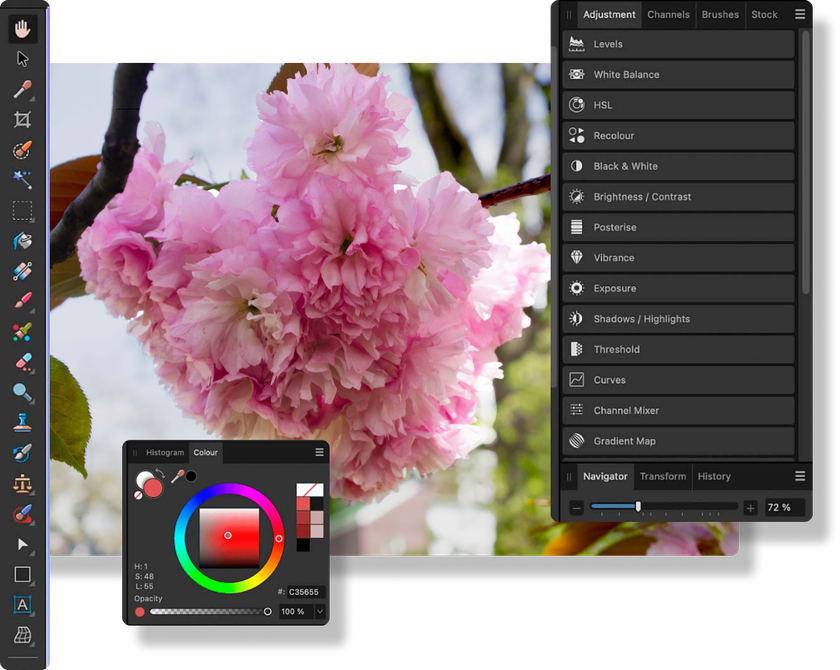
Affinity Photo is one of those programs that boasts a robust set of features and tools designed to meet the demands of professional photo editing. Talking about Affinity software review, we need to start by discussing its outstanding features:
1. Advanced Editing Tools
A set of advanced editing tools, from selection tools and brushes to filters and adjustment layers, let you work with images with precision and creativity.
2. Non-destructive Editing
Non-destructive editing capabilities allow you to change your images without changing the source file. It will enable more flexibility and experimentation. You can undo one or more editing steps at any time.
3. Support for Multiple File Formats
This editor supports various file formats, including RAW, PSD, TIFF, JPEG, and more. This versatility ensures compatibility with different cameras and workflows. So you can work with your desired file types without any problems.
4. Live Filters and Adjustments
Affinity Photo offers live filters and adjustments that let you apply effects and modifications in real-time. You can instantly see the impact of your adjustments, promoting a more efficient and intuitive workflow.
Main Functions
Offering a wide range of editing tools and techniques, Affinity Photo lets you bring almost all of your creative ideas to life. Let's take a look at a few of its key features:
1. Layers
A robust and extensive layer system lets you stack multiple images, adjustments, and effects for maximum control over your edits. Layers can be easily rearranged, masked, and blended to create complex compositions.
2. Masks
You can selectively apply changes to specific image areas for fine adjustments and enhancements. Whether adjusting exposure, color, or sharpness, masks provide flexibility and control over the editing process.
3. Brushes
The large library of brushes includes a convenient tool for painting, retouching, and adding artistic effects. You can adjust brush parameters such as size, hardness, and opacity to achieve the desired results.
4. Filters and adjustments
Affinity Photo offers a wide range of filters and adjustment layers to enhance images and achieve creative effects. The possibilities are endless, from basic adjustments like brightness and contrast to advanced impacts like blur and distortion.
Examples of how you can use these tools include:
Blending multiple exposures to create HDR images.
Applying selective color adjustments to enhance individual elements of a photo.
Using brushes to add texture and detail to areas of an image.
Advanced yet easy-to-use photo editor
Get Luminar Neo Now
Advanced yet easy-to-use photo editor
Get Luminar Neo NowProductivity and Speed
Affinity Photo is fast and productive. The processing time for each step of your editing is short, allowing you to make changes and adjustments without significant delays.
Regarding system requirements, Affinity Photo is optimized to run smoothly on various hardware configurations. While it works great on most systems, users may notice improved performance on higher-end hardware with more processing power and memory.
This software has great optimization for efficient workflow. The software offers several tools and features to simplify editing, from customizable keyboard shortcuts to batch processing capabilities. These optimizations help you work faster and more efficiently.
Compatibility and Integration
Affinity Photo's excellent compatibility with other software and platforms makes it a versatile photographer tool. It supports various file formats, ensuring full compatibility with multiple cameras and workflows.
In addition, this editor easily integrates with popular third-party plugins and tools. Thus, you can expand its functionality and capabilities. Easily include plugins for additional effects, filters, and editing tools to improve your workflow and achieve desired results.
Pros and Cons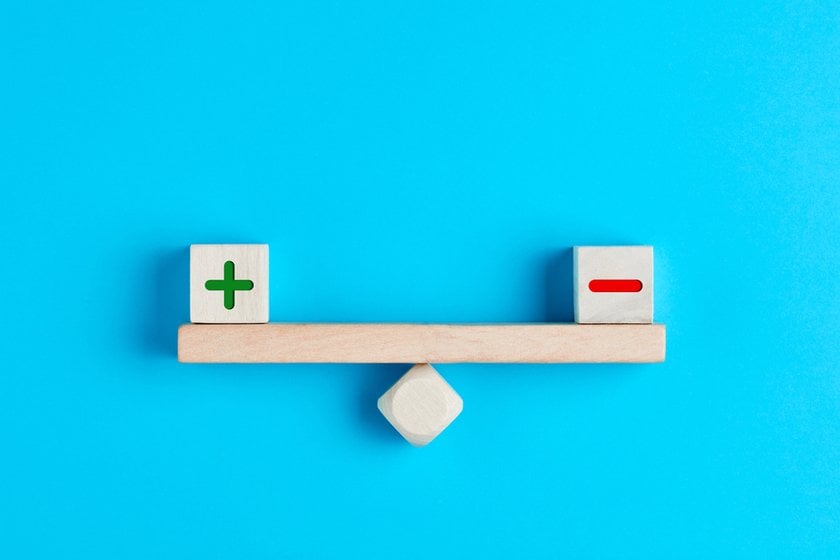
According to the Affinity Photo for Windows review, several advantages make this editor an attractive choice for photographers:
Pros
- Powerful editing tools: A full set of advanced editing tools, including the layers, masks, brushes, and filters described above, allow users to achieve professional-level results.
- Non-destructive editing: The ability to change your images without changing the source file allows for more flexibility and experimentation.
- Universal compatibility: Support for a wide range of file formats allows easy integration with popular plugins and third-party tools.
However, this photo editor also has some areas for improvement.
Cons:
- Learning curve: Affinity Photo's extensive feature set can have a steep learning curve for beginners that takes time and practice to master.
- Interface complexity: Some users may find Affinity Photo's interface overwhelming or cluttered, especially when dealing with a wide array of editing options and controls.
Affinity Photo's strengths outweigh its weaknesses, making it a powerful and versatile tool for photographers and creative professionals looking to take their images to new heights. Controversial points in determining the advantages and disadvantages can be called the pricing policy and the lack of AI tools. Overall, this editor is worth the money spent and the learning time. It will not disappoint you.
Exclusive Tools of Endless Possibilities in One AI Editor
EXPLORE NOW!Affinity Photo 2
The Affinity Photo 2 review gives us insight into how this extremely powerful editor's update gives us practically everything Photoshop can do. Its affordability is also impressive. The price is higher than the price of the previous version but remains relatively low for the market of similar software. In addition, if you compare Lightroom vs Affinity Photo, you will see that for a lower price, you get almost the same set of tools but on a different interface.
One of the shortcomings that you will see in this comparison is the lack of Affinity’s cloud-based ecosystem, like Adobe's Creative Cloud. Although an iPad version of Affinity Photo is extremely good, there's no equivalent of Adobe's cloud-based image library, as used by Lightroom. However, if you are a fan of manual editing, then you do not need them.
Affinity Photo 2 is one of the best photo editors that can handle everything from non-destructive adjustments via HDR, panoramic stitching, focus stacking, and 360-degree image editing to professional retouching, multi-layer composites, and illustrations. Like most software in its class, Affinity Photo 2 provides a 30-day trial to help you decide.
Affinity Photo and Luminar Neo: Differences and Possibility of Combination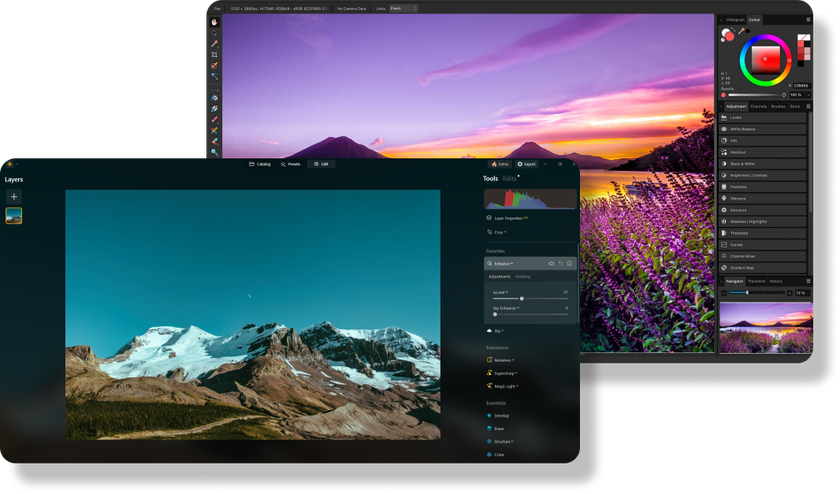
Affinity Photo and Luminar Neo need no comparison. They both have different vocations and as a result, each of them has its supporters. That's why we offer options for combining these two powerful tools to get unsurpassed results.
Luminar Neo boasts AI-powered editing tools and creative effects that Affinity Photo doesn't yet have. One of the main differences is their approach to editing: Affinity Photo provides a wide range of manual editing tools for users who prefer precise control over their edits. At the same time, Luminar Neo uses artificial intelligence to automate and simplify the editing process. Use the strengths of each software to complement your workflow.
Affinity Photo is ideal for detailed editing, and Luminar Neo is perfect for quick and easy enhancements and creative effects, from adding objects to images to completely replacing the sky. Ultimately, Luminar's AI masking tool can replace your editing layers in Affinity because its automated process will transform your image in one click. However, you can control this process with manual settings. Luminar Neo is also good as an AI RAW Photo Editor. Refined details, vibrant colors, and a satisfied photographer are not all benefits of editing images in this format with Luminar. Try it to see for yourself.
Bottom Line
Our Affinity Photo review has highlighted its strengths and capabilities as a powerful photo editing software. With a wide range of all the necessary tools, non-destructive editing, and universal compatibility, this editor stands out as a compelling choice for photographers and creators of all levels.
Affinity Photo may take time to get used to and learn, and it has some complex interfaces, but its robust features and options make it a valuable tool. Easy integration and synergy with other powerful editors, such as Luminar Neo, allow you to create even more impressive and creative images. Take advantage of this opportunity and experiment with manual settings and artificial intelligence.
Before deciding, take some time to explore Affinity Photo's features and consider how well they fit your needs and editing preferences. And then feel free to go into the exciting world of professional editing of any images.