November 18
11 min. to read
How To Fix A Blurry Picture On Android Without Hours Of Editing
Don't worry, and certainly don't write off your photographic skills just yet. Today, we're going to look at the most common reasons behind fuzzy pics and get straight to the point on how to unblur a photo on Android.
Why Your Android Photos Are Blurry
 Blurriness, poor focus, and low quality usually come down to surprisingly simple causes. In fact, these issues are so basic and easy to fix that you might be surprised yourself! But the main thing is: resolving them can instantly boost your photo quality, so let's break down these typical mistakes.
Blurriness, poor focus, and low quality usually come down to surprisingly simple causes. In fact, these issues are so basic and easy to fix that you might be surprised yourself! But the main thing is: resolving them can instantly boost your photo quality, so let's break down these typical mistakes.
Motion Blur
Such fuzziness is often caused by movement, and there are two main culprits. First, you might have a subject moving too quickly, resulting in an unclear photo. Second, and this happens more often, it’s camera shake from unsteady hands or simply an awkward phone grip.
Poor Lighting
Dim conditions are absolutely a major factor behind a blurry shot. In weak illumination, your device’s tiny sensor doesn’t have enough light to create a clear image. This results in a triple threat of issues, such as digital noise, the loss of fine detail, and heavy detail smoothing. Also, the camera needs a longer exposure time, and any motion during this extended time is guaranteed to cause heavy blur.
Focus Issues
You look at the photo, but the focus is off? The background or some other object is sharp, not what you aimed for? That’s an autofocus issue. Maybe you snap too many photos too quickly. Or it’s low-contrast conditions, like fog or poor lighting, which makes the autofocus freak out.
Getting too close can also blur the entire shot. Every lens needs a minimum distance to lock focus, and if you break that, the camera simply can't capture the subject clearly.
Dirty Lens
You’ve probably noticed how some people wipe their phone lens before taking a photo, and they’re right to do it! Fingerprints and smudges are often the direct reason behind a poorly focused or blurry shot. So make it a small habit of yours to always check the camera lens cleanliness.
Other Factors
An unclear photo can happen due to simple mistakes in your settings. Check, maybe you set the camera to capture images at a lower resolution than the sensor’s full capability. Even the phone case can be an issue, partially blocking the lens or sensor and causing the focus to be thrown off.
To start, we’ll look at simple ways to improve your shots using just the Android's settings and built-in functions.
How To Fix Blurry Images Using Built-in Tools
Android already has its own built-in tools to refine pictures. Here’s what you can do:
Sharpen the shot. Go ahead and play with the sharpness and clarity sliders. You won’t need much more than that if the photo is just slightly soft and needs a quick fix.
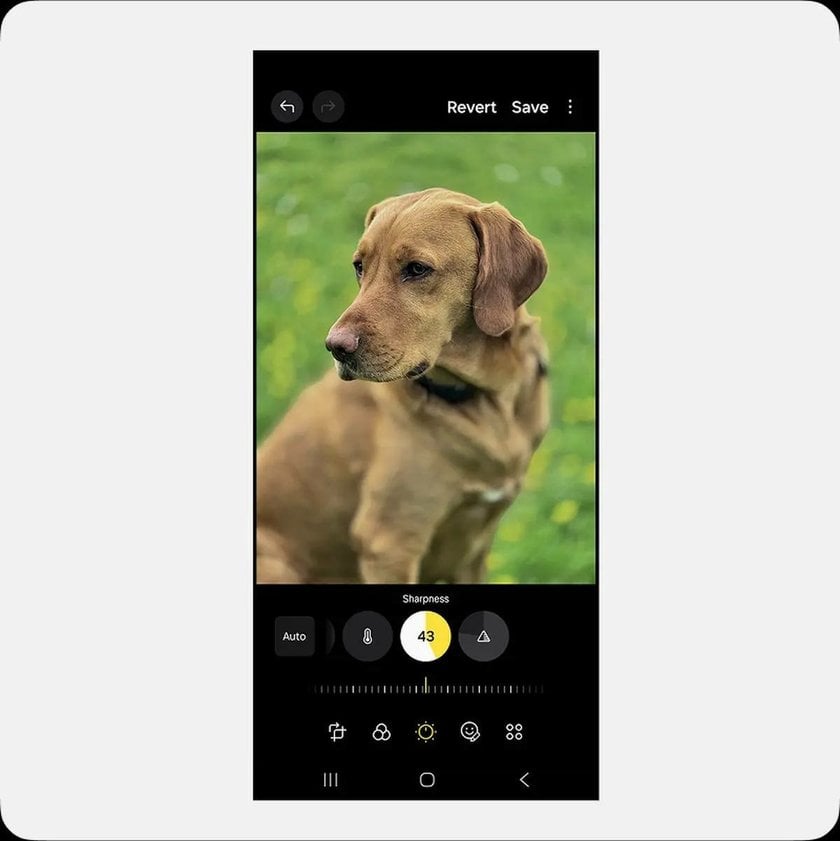
Add brightness and contrast. Dark shots tend to lose details in the shadows. To bring them back into sight, tweak the brightness and contrast sliders.
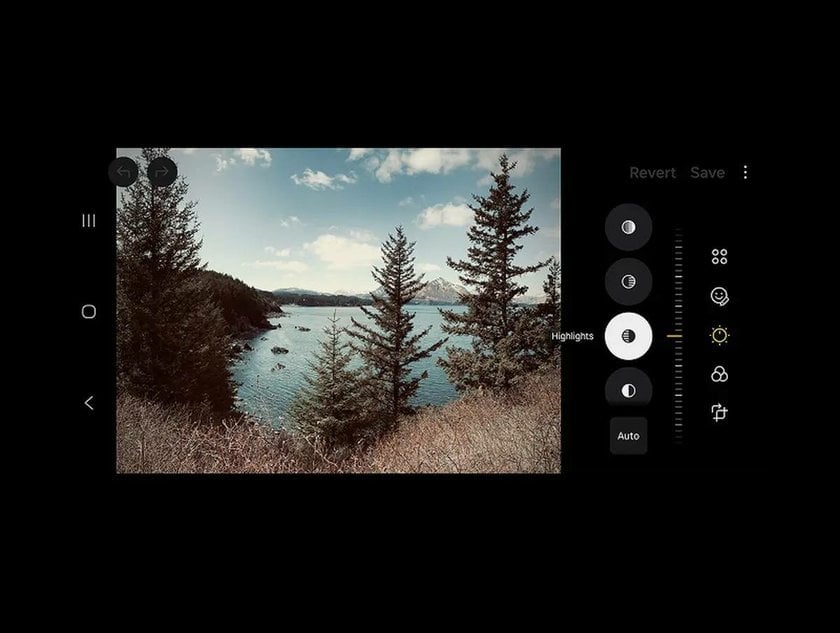
Use filters. Android's filters can give this so-needed punch. But it’s obvious when there are too much, so don’t overdo it.
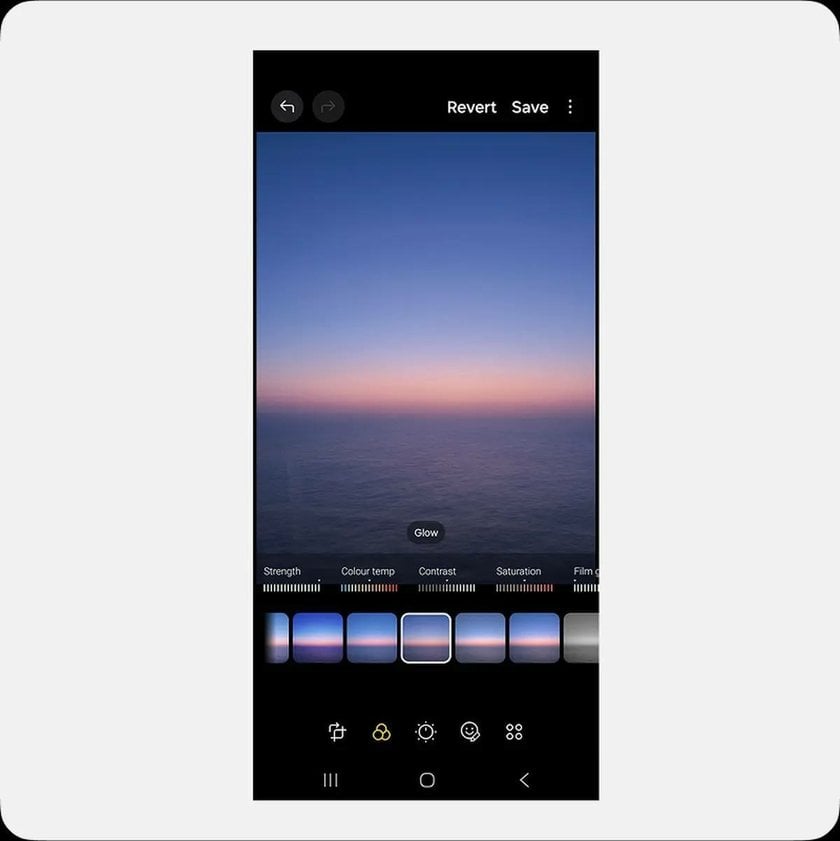
Still, built-in features can only improve a photo to a certain level. Since the internal capabilities are limited, we've gathered the best apps to unblur photos on Android.
3 Best Apps To Unblur Photos
Some cases of extreme blurriness may require the additional use of a photo editor app for Android. There are many great options on the market, let’s explore some of them and learn more about what they can offer.
Luminar Neo
 It offers an image clarifier tool that easily fights the fuzziness of different kinds. Luminar Neo’s SupersharpAI targets blur, be it general or one caused by dynamic motion. The strength of sharpening can also be chosen, Low, Medium, or High, so you can adjust it to the level you want. Once a picture is uploaded, the AI sharpen image tool will suggest adjustments, resulting in a clear, detailed, high-quality photo.
It offers an image clarifier tool that easily fights the fuzziness of different kinds. Luminar Neo’s SupersharpAI targets blur, be it general or one caused by dynamic motion. The strength of sharpening can also be chosen, Low, Medium, or High, so you can adjust it to the level you want. Once a picture is uploaded, the AI sharpen image tool will suggest adjustments, resulting in a clear, detailed, high-quality photo.
Lightroom Mobile
 Adobe’s Lightroom Mobile is another powerful photo-editing app that comes with features for sharpening and eliminating blurriness in your photos. There are four core sliders for this: use Sharpening for the overall amount, Radius to control detail size, Detail for texture level, and Masking to eliminate noise in smooth areas.
Adobe’s Lightroom Mobile is another powerful photo-editing app that comes with features for sharpening and eliminating blurriness in your photos. There are four core sliders for this: use Sharpening for the overall amount, Radius to control detail size, Detail for texture level, and Masking to eliminate noise in smooth areas.
Snapseed
 Powered by Google, this is another great alternative to the previous apps. Snapseed is perfect for quick editing and boasts simplicity. Focus on the two main sliders: Sharpening boosts edge contrast, and Structure enhances the clarity of objects and textures. But since it's really easy to overdo it with these two sliders, try boosting the Contrast first, which helps add to the sharpness too.
Powered by Google, this is another great alternative to the previous apps. Snapseed is perfect for quick editing and boasts simplicity. Focus on the two main sliders: Sharpening boosts edge contrast, and Structure enhances the clarity of objects and textures. But since it's really easy to overdo it with these two sliders, try boosting the Contrast first, which helps add to the sharpness too.
Online Tools to Fix Blurry Android Images
If downloading any apps is not appealing to you, that’s totally okay. Just go online and search for ‘online image sharpener’ or ‘unblur image Android’, and there will be plenty of options to choose from. As for drawbacks, the final output may be of lower quality, since many free online tools are pretty aggressive with compressing images. The other open question is privacy, as you’re using a third-party server, and personal data may be exposed, so be aware.
How to Prevent Blurry Photos on Your Android
It's always the best option to prevent photos from going unsharp than to deal with fuzzy and out-of-focus consequences. So let’s go through the things you can do to avoid getting blurry pictures.
Stabilize Your Phone
 To make sure motion blur won't occur in your photos, hold your phone more firmly. For perfect stability, look into gear like tripods or monopods. This will especially benefit you in low light when the camera takes a longer time to capture the image.
To make sure motion blur won't occur in your photos, hold your phone more firmly. For perfect stability, look into gear like tripods or monopods. This will especially benefit you in low light when the camera takes a longer time to capture the image.
Clean Your Camera Lens
 Wipe the lens before pressing the shutter button, even just in case. Yet cleaning the camera lens on your clothes is a poor choice, as some materials can leave fibers or, worse, scratch the surface. So always wipe your phone camera with only a dry, soft material. Ideally, use microfiber, as it is the perfect choice for this.
Wipe the lens before pressing the shutter button, even just in case. Yet cleaning the camera lens on your clothes is a poor choice, as some materials can leave fibers or, worse, scratch the surface. So always wipe your phone camera with only a dry, soft material. Ideally, use microfiber, as it is the perfect choice for this.
Fine-Tune Your Settings
 on’t skip these small adjustments to always get unblur photos and guarantee clarity:
on’t skip these small adjustments to always get unblur photos and guarantee clarity:
Focus. Skip the auto-focus and take charge. Always tap the exact area you want to be in sharp focus.
Exposure. If it looks too dark or bright, tap the screen. Then drag the sun icon slider up for brighter results, or down for darker.
Shutter Speed. To capture something in motion, choose Pro Mode and set a fast Shutter Speed.
Another thing to note is: avoid using digital zoom, as it reduces image clarity. Instead, simply get closer to the subject you are photographing.
Address Common Issues
 If you still see no better results and blurry photos keep cropping up, try the following steps:
If you still see no better results and blurry photos keep cropping up, try the following steps:
restart the camera app or the Android device itself;
clear the camera cache;
update your software, if available;
reset camera settings, if all else fails.
Tried it all and exhausted all your options? There’s still one: reaching out to the Android support team. When standard troubleshooting fails, let the experts handle it.
Final Thoughts on Fixing Blurry Photos
There are various methods to increase image sharpness, from manual adjustments in the settings to using third-party apps. Sometimes, everything is even easier, and you stop getting fuzzy pictures after a simple camera lens wipe. The answer for your case may be one of these, and the main thing is that now you know how to make blurry pictures clear on Android.


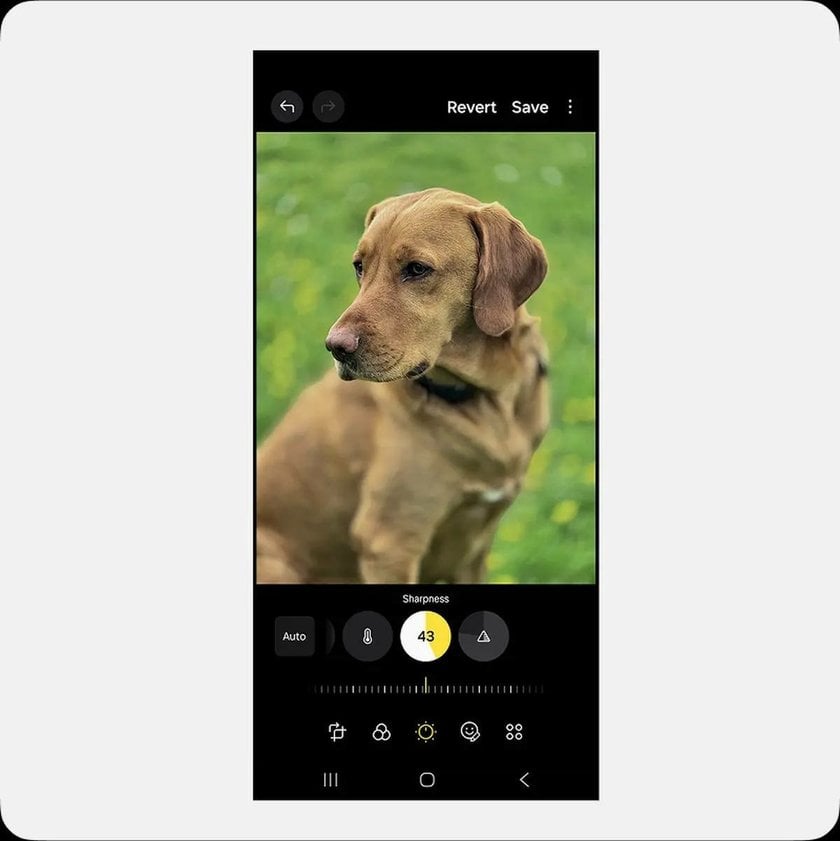
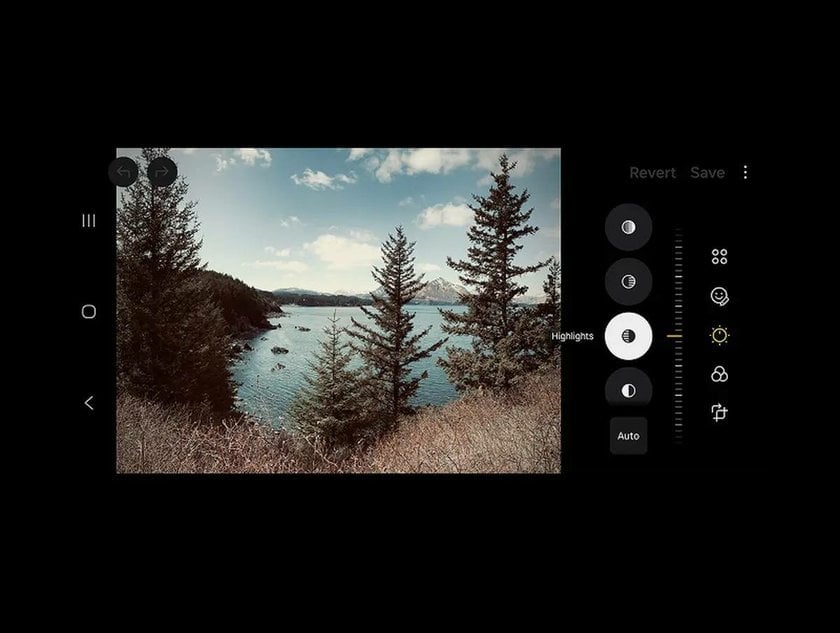
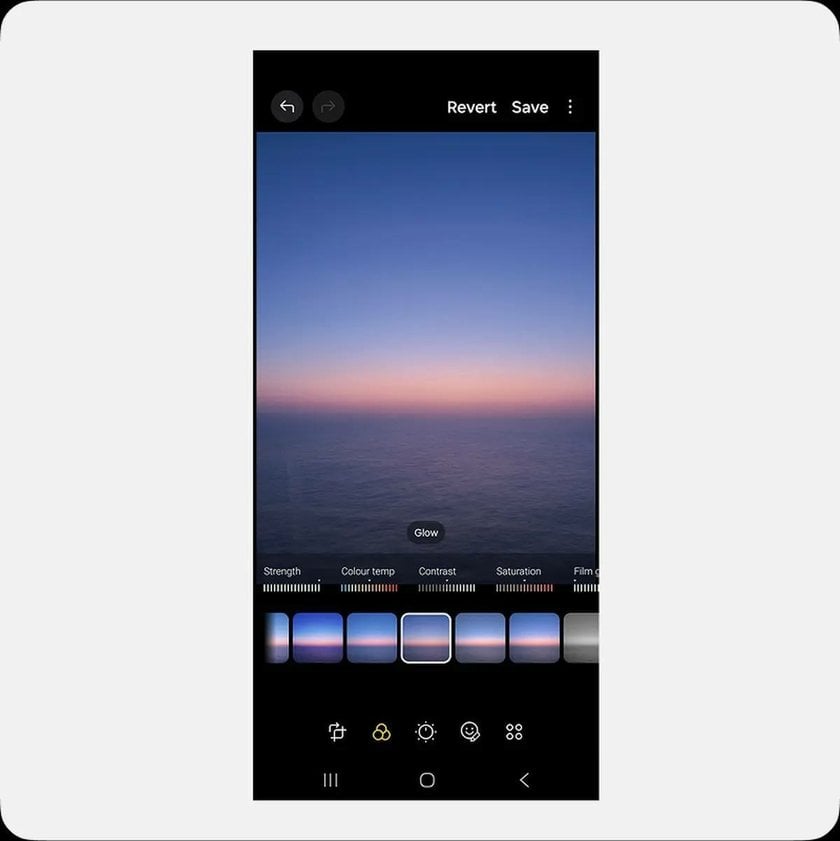
 >
>

